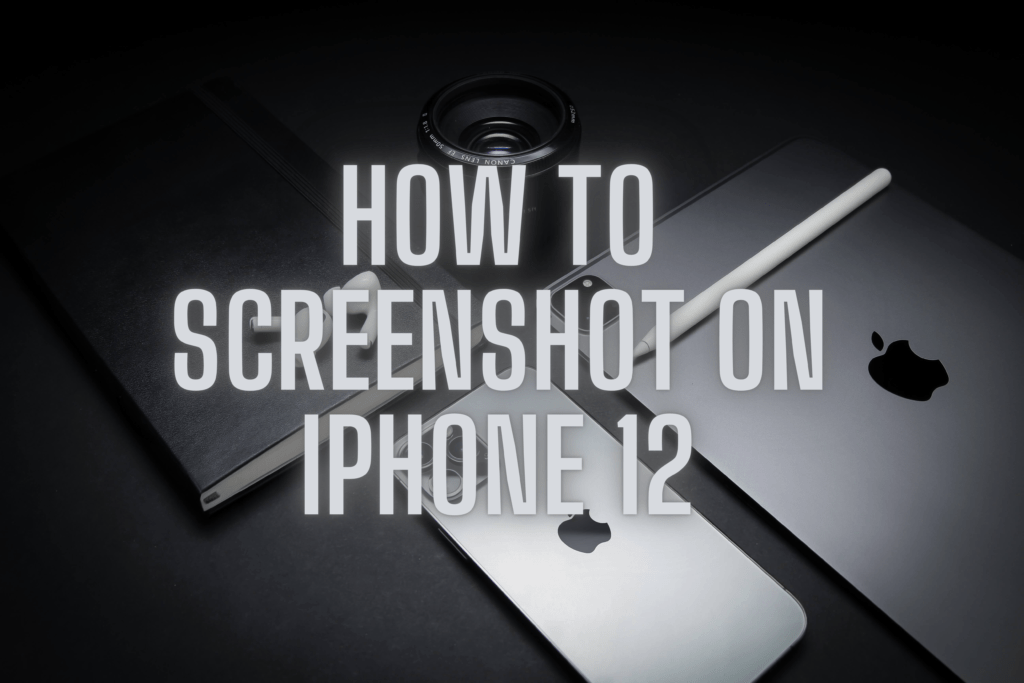
It is the most common question when you buy a new phone. How to screenshot on iPhone 12 is also a noteworthy problem for some of us. Most of us find it difficult to use iOS. Because we may be shifting from another operating system “Android” to “iOS”. And sometimes, we buy a new toy and do not possess the knowledge about its features.
Whatever may be the reason, it is still a big problem for some of us. In this short and crisp article, we will target this potential problem specifically. We will try to unlock the magical steps that are necessary to take a screenshot on iPhone 12, 12 pro max, and 12 pro mini.
How to screenshots on iPhone 12
Table of Contents
1 From whichever screen, click on the volume up and side (lock) button at the same moment. You should be able to see an animation for the SC taken.
2 In the bottom left, a preview will be shown. Tap it to edit or tap and hold to share the screenshot to an app, AirDrop, etc.
3 If you have made the changes, if any, and are ready to save your screenshots, you will see “Done” in the top right corner. Once you tap on “Done”, options will be provided to either “Save to photos” or “delete” the screenshot.

The picture above shows the screen of the iPhone 12 which is pretty much self-explanatory. However, for those who still can’t understand, let’s break it up for them.
At the top, there are “undo” and “redo” buttons. And the bottom offers different features like a color picker and various markup styles. The “+ icon” provides options for a magnifier, adding text, opacity, signature, etc
There is a feature that allows you to take a screenshot of the full web page. Just like you scrolled all the way to the bottom of the webpage and took a screenshot of the entire iPhone 12 webpage. This is pretty helpful for the designer or web developers.
After that, you can either save the SC by tapping on the “done” or “delete” feature, or vice versa. This will save you time to clean up the gallery of your iPhone 12, iPhone 12 pro max, etc.
How to Screenshot Carplay On iPhone 12?
There is a common question about how to screenshot with other displays attached to your iPhone 12 or iPad. Those displays can be attached via HDMI or displayed like CarPlay. To capture the external display, simply follow the normal procedure as described above (clicking on the volume up and side lock buttons at the same time).
Concluding The Discussion
Capturing a screenshot is a basic necessity for smartphones in today’s world. People are using it to save photos, posts, quotes, WhatsApp statuses, etc. So, getting knowledge about how to take a screenshot on an iPhone 12 is very important for iOS users. Because they also like to use this feature as much as possible.
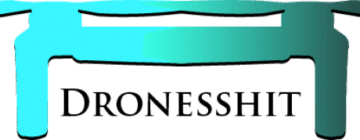
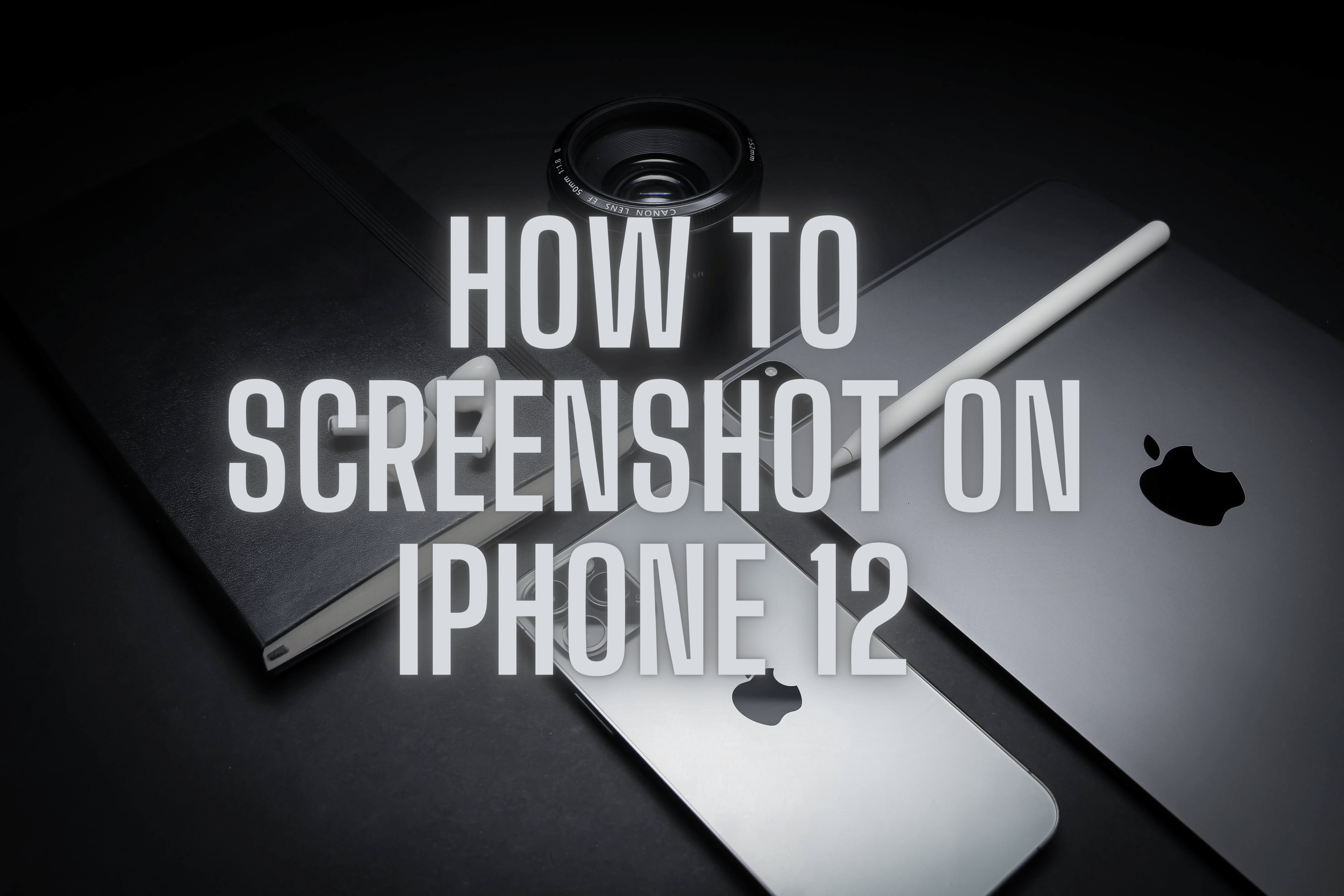
1 thought on “How to screenshot on iPhone 12”
Comments are closed.