
Introduction
Table of Contents
Chromebooks have become renowned for their simplicity and efficiency, but even the fastest devices can experience hiccups or slowdowns over time. This comprehensive article is your true guide for turbocharging your Chromebook’s performance.
By exploring different techniques, optimizations, and maintenance practices, we’ll help you achieve the most out of your device, ensuring a smoother and faster experience.
Understanding Chromebook Performance
Before going into optimization strategies, it’s important to understand how Chromebooks function and what factors can affect their speed.
1. Hardware Specifications
Chromebooks are designed to be lightweight and efficient, often having modest hardware specifications compared to traditional laptops. The processor, RAM, and storage capacity play a vital role in determining your Chromebook’s overall performance.
2. Chrome OS and Browser
Chromebooks mainly run on Chrome OS, a streamlined operating system focused on web-based applications and browsing. The performance of your Chromebook can be influenced by the version of the operating system you’re using and the efficiency of the Chrome browser.
3. Extensions and Apps
While Chrome OS is lightweight, the performance of your Chromebook can be affected by the number and type of extensions and apps you have installed. Poorly optimized or resource-intensive extensions or apps can slow down your device.
Optimization Strategies
1. Manage Extensions and Apps
Regularly review your installed extensions and apps. Disable or remove those that you no longer use or find unnecessary. Keep only the ones that are of value to your workflow and have good reviews for performance.
2. Update Chrome OS
Ensure that your Chrome OS is up to date. Google releases regular updates that often include performance improvements and bug fixes. To update, click on your profile picture, then “Settings,” and finally “About Chrome OS.”
3. Clear Cache and Cookies
Regularly clear your browser’s cache and cookies. These temporary files can pile up over time slowing down your browsing experience. Navigate to “Settings,” then “Privacy and security,” and select “Clear browsing data.”
4. Disable Unnecessary Features
Chrome OS offers different features like animations and background processes. Disabling unnecessary animations and adjusting settings can help save resources and improve performance.
5. Use the Built-in Task Manager
The Chrome OS task manager can help locate heavy tabs and extensions. Press Shift + Esc to open it and close or manage processes that are consuming excessive resources.
6. Adjust Power Settings
Access your device’s power settings and click for a power mode that balances performance and battery life. Lowering screen brightness and adjusting other power-related settings can help boost the performance of your laptop.
7. Reset Your Chromebook
If your device is still slowing down, consider performing a factory reset. This will clear your device’s memory and restore it to its default settings. Remember to back up your important data before proceeding.
Hardware Upgrades
While Chromebooks are generally not built for hardware upgrades, some models let you enhance storage using SD cards or USB drives. This can increase storage capacity and indirectly add up to better performance.
Conclusion
Your Chromebook’s speed and efficiency can be greatly improved by following various combinations of software optimizations and maintenance routines. By managing apps and extensions, keeping your operating system up to date, and practicing good browsing habits, you can have a smoother and faster experience on your device.
Remember that every Chromebook is unique, and the effectiveness of these strategies might differ based on your hardware and usage patterns. Regularly revisit these optimization techniques to maintain your Chromebook’s performance and make the most out of your computing experience.
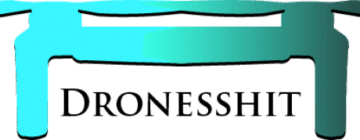

1 thought on “How Can I Make My Chromebook Faster?”
Comments are closed.