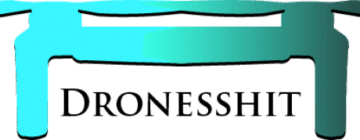Introduction
Table of Contents
In today’s digital age, our smartphones are our trusty companions for capturing life’s precious moments through photos and videos. But with limited storage space on our iPhones, managing and backing up these memories can become a challenge. Fortunately,
Google Photos offers a seamless solution for iPhone users to not only free up valuable storage but also keep their photos and videos safe and accessible.
In this comprehensive guide, we’ll explore how to sync iPhone photos with Google Photos, the benefits of doing so, and answer frequently asked questions to help you make the most of this invaluable tool.
What Is Google Photos?
Google Photos is a cloud-based photo and video storage service developed by Google. It provides users with a convenient way to back up, organize, and share their media files. Whether you’re looking to create more space on your iPhone or keep your photos and videos secure, Google Photos has you covered.
Why Sync iPhone Photos with Google Photos?
Syncing your iPhone photos with Google Photos offers a range of advantages:
- Free Up iPhone Storage: Running out of space on your iPhone? Google Photos allows you to offload photos and videos to the cloud, freeing up valuable storage space on your device.
- Automatic Backup: Once set up, Google Photos can automatically back up your photos and videos as soon as you capture them, ensuring you never lose a precious memory.
- Cross-Platform Access: Access your photos and videos from any device with internet access, including your computer, tablet, or another smartphone.
- Powerful Search: Google’s search capabilities are integrated into Google Photos, making it easy to find specific photos or videos using keywords or objects within the content.
- Organization and Sorting: Google Photos automatically organizes your media into categories, such as People, Places, and Things, making it easier to find and browse your content.
How to Sync iPhone Photos with Google Photos
Follow these steps to set up and sync your iPhone photos with Google Photos:
- Download the Google Photos App: Start by downloading the Google Photos app from the App Store if you haven’t already.
- Sign In or Create an Account: Open the app and sign in with your Google account. If you don’t have one, you can create it within the app.
- Enable Backup & Sync: In the app settings, enable “Backup & Sync.” This will automatically back up your iPhone photos and videos to your Google Photos account.
- Choose Upload Size: You can select either “High Quality” (unlimited storage at slightly reduced quality) or “Original” (uses your Google Drive storage) for your uploads.
- Wait for Backup: Depending on the number of photos and videos you have, it may take some time for the initial backup to complete. Make sure your device is connected to Wi-Fi during this process.
- Access Your Media: Once your photos and videos are uploaded, you can access them from the Google Photos app or via the web on your computer.

FAQs About Syncing iPhone Photos with Google Photos
Q1: Is Google Photos for iPhone free?
A1: Yes, Google Photos offers a free plan that provides unlimited storage for photos and videos at “High Quality” (slightly reduced quality). However, there’s a limit on storage for photos and videos at “Original” quality, which counts towards your Google Drive storage.
Q2: How secure are my photos and videos on Google Photos?
A2: Google takes security seriously. Your photos and videos are stored in secure data centers, and you can enable two-factor authentication for added protection. Google Photos also offers privacy features like face and object recognition, which can be turned on or off.
Q3: Can I access my Google Photos on multiple devices?
A3: Yes, you can access your photos and videos from any device with the Google Photos app or a web browser. Simply sign in with the same Google account, and your media will be available.
Q4: What happens if I delete a photo from my iPhone after syncing with Google Photos?
A4: If you delete a photo or video from your iPhone after syncing with Google Photos, it will not be deleted from your Google Photos account unless you specifically delete it from there as well.
Q5: Can I organize and edit photos in Google Photos on my iPhone?
A5: Yes, Google Photos offers tools for organizing, editing, and sharing your photos and videos on your iPhone. You can create albums, apply filters, and even create animations and collages.
Conclusion
Syncing your iPhone photos with Google Photos is a smart and practical way to manage your media files. It not only frees up storage space on your device but also ensures that your cherished memories are backed up and accessible from anywhere. With its user-friendly interface and powerful features,
Google Photos is a must-have app for iPhone users who want to keep their photos and videos safe and well-organized.
So, don’t wait – start syncing your iPhone photos with Google Photos today and enjoy the benefits of a clutter-free and secure photo library.